If you are a casual user, data junkie or number cruncher, from Excel 2007 onwards Microsoft has changed the face of their application. If you or your organisation has just upgraded or is looking to (as in my main employer at the moment) then how you use Excel has or will in the near future change forever. Change is good though right?. …RIGHT!
By changing the way we interact with Excel 2007 onwards Microsoft I believe has unleased way more power of Excel to the users. You will have to learn how to navigate the new ribbons, simply make then your friend and learn to love it, so let’s cut the Ribbon and open a new chapter of Excelling.
To help you get to grips with this new Graphical User Interface (GUI) the main component are parts are explained below. You can then download a copy of my FREE Excel Ribbon User Guide at the end of this post to really tie this down and get to grips with the new way of interacting with Excel. You will soon be flying with this new way of working.
The Office Button
Any recent files you have opened will be displayed when you click on the office button, along with a few basic commands and the extensive menu that sits in the Excel Options. In here you find menus to change calculations, some display commands and all of the options previously found in the prior versions of Excel.

The Quick Access Toolbar(QAT)
Once this is set up- everything you have decided you need to hand, will be. No clicking on menus and sub menus- this is the beauty of the QAT, set it up yourself and away you go! You have the option of stoing up to 1000 commands on your QAT. All you need to do is go to the small arrow to the right of it and select ” More Commands”. You will see the window below:
In the top left text box you san select to see Popular Commands or All Commands, jut select the command/s you want and hit Add. Once the command/s have been added to your QAT. Use the up anddown arrows to move the position of each of your commands then hit ok. If you want start again with the defualt settings for the toolbar then hit Reset.
Depending on the type of things you use Excel for your QAT might look very different to someone elses. As I use a lot of Visual Basic, Macros and data analysis and as such my QAT reflects that.

The Scrollbar
This remains pretty much unchanged from previous versions of Excel. Once great feature however is the double arrow just below the formula bar, this expands the active cell and allows you to display way more of the active cell contents. This I find great for looking at long formulas. Also just below the double arrow is a mini sign which hone clicked splits your screen in two.

The View Toolbar
A great addition is the View Toolbar at the bottom of the screen giving you a choice to display your screen either normally , with Page Layout and Page Break Preview, as well as a slider that lets you easily zoom in and out of your document.

The Excel Ribbons
At first the Ribbon idea maybe off putting to many users, but to be honest most people I have talked to on this subject have found it way more intuitive and easier than the old Excel Menus and Submenus, once you get used it it. The Ribbon is made up of numerous components, basically it consists of Tabs with Command Buttons arranged in Groups.

Tabs-the tabs bring together the commands needed to carry out Excel’s core tasks. Contextual tabs display any additional commands and tools but only when you are working with a particular object in a worksheet- for example a graph.
Groups-the groups organize any related command buttons into subtasks normally associated with the Tabs larger core tasks.
Command Buttons-in each group command buttons used to perform an action or open a gallery form which you can select a particular thumbnail.
Dialog Box Launcher-in the lower right corner of some groups you will find the launcher where you can find more options related to that group.
Want to know more and get ripping with the Excel Ribbon just click this {filelink=3} for a free Ebook Guide. It includes a guide to all of the different Tabs and what each one does and few extra tips to get you on your way to ripping it with that Ribbon.



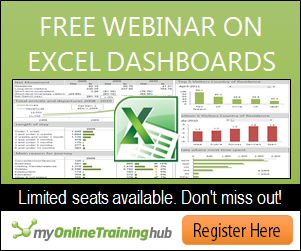
Very useful info keep it up